Pi coin of the future!
Free Pi mining phase is underway. it's a reward for your contribution to building the platform. thank you!
1. Create a Pi account:
Step 1: Install App PI NETWWORK to your phone. Have 2 way:
- Method 1: Download Pi Network application to your phone right Here: minepi.com/manh0209
- Method 2: If you are using an Android phone, go to Google Play (CH Play). If you are using Iphone you go to the App Store. Search for App: Pi Network and download and install it on your phone.
Note: Pi network official App : Purple background square logo, yellow circle icon. In the middle of the circle is a yellow Pi symbol. Looks stylized like two friends holding each other's shoulders, showing closeness and equality.
After successful installation on your phone, open the App and start registering an account:
Note: Choose to register by phone number - Click: Continue with phone number
The reason why you should choose to register with your own phone number, later verify and secure, recover your password easier than registering via facebook; however registering via Facebook is fine but you have to make sure that your fac account is well secured to avoid being hacked,: after clicking: Continue with phone number - next
: + select Country code: in the first line : Vietnam" +84...; China ' +69...
: + Enter your phone number in the 2nd line: (eg: +8486601234567)..
Step 2: Set a password.
Password must contain at least 8 characters (at least 1 uppercase letter, 1 numeric character, 1 special character (Example: Ac12345@)
Step 3:
- Line 1: Your name: Your main name
- Line 2: Your last name: Last name and middle name (if any)
(Make sure the name on your Pi account matches your background verification documents like passport, citizenship, ..)
- Line 3: Username (Maximum 20 characters) _ You can make it short because here this username is the invitation code that you use to introduce others. (ex: Your name and year of birth - Manh0209)
Step 4: In the "Referral Code" window you enter: manh0209 (this is the referrer's code)
Then press confirm. (SUBMIT)
Step 5: The Pi homepage appears, which means you have successfully registered an account, now activate the account by pressing the white "lightning bolt" button on the left side of the phone screen, press 3 Steps to agree to allow the application to work, you will see the white lightning button turn green and the clock displayed in the top row status bar starts to run. The number of Pi you mined will appear there and your mining speed will be displayed below the Blue Lightning Button.
- That's just the beginning: After the first 3 consecutive mining sessions you will be unlocked to create a secure circle (The security circle consists of your 5 trusted Pi accounts, 1 each such a secure circle to form a secure global circle that confirms future payment transactions). After creating the security circle your mining speed will be improved.
- After exactly 24 hours, the application will stop working, you have to go to the application to click the lightning again to change it from white to blue, which is the active state to continue mining.
2 - Verify Pi account:
Step 1: At the Pi homepage, click on the 3 dashes on the top left:
- select the item: Profile _ (with a picture of a person), After clicking you will see your profile: Username - Referral code - link to share. Scroll to the bottom : "account verification"
You click each item:
📌 INSTRUCTIONS FOR VERIFICATION OF PHONE NUMBER
* PLEASE CHOOSE THE STEPS BELOW BEFORE VERIFYING
● Phone number registered Pi correctly recorded (Many cases of wrong country code, wrong or missing phone number).
● Use the correct phone number registered for the Pi account.
● Register for international roaming service. How to register CVQT as below:
📌VERIFY PHONE NUMBER
● From the Application Menu, go to Profile, click Verify phone number - after pressing the application will ask to reply 1 sms message with a pre-coded code, press send to the center to verify your phone number is the owner. You need to follow these steps:
● Click the Manual Intructions link. Click on the word USA and select a switchboard to send the message. For example, you choose the Israel switchboard, copy the 4-digit code and the Israel switchboard number +972525031451.
● From the SMS on your phone, compose a message with the content of the 4-digit code provided and send a message to the Israel switchboard number +972525031451.
● After texting, go back to the Pi application and click I HAVE SENT THE TEXT, the switchboard will send a notification of successful verification or not.
● Go to Profile if you see the line Verify phone number has ✅ it is successfully verified.
* UNVerified ERROR AND RESOLUTION
● Wrong SIM on 1 device.
● SIM card has no money.
● Wrong country number
● I have not yet registered an IR for international messaging.
● The registered Pi account has the wrong phone number.
● The device has a problem and the Pi application is laggy.
● Try sending another country switchboard number.
📌 FACEB VERIFICATION INSTRUCTIONSOOK
If you sign up for a Pi account with Facebook, the system will automatically verify it. You need to create 2-layer security for Facebook to avoid being hacked.
If you sign up for a Pi account with your phone number and want to verify Facebook then go to your Profile and click "Verify":
● If the App asks “Pi Network wants to use facebook.com to login”, please click “continue”.
● Sign in through the Facebook app, where you may need to enter your Facebook credentials.
● Give Pi permission to access Facebook.
● If the App asks "Facebook wants to open Pi", please click "Open".
TROUBLESHOOTING: Sign in to Facebook on your phone. Check the settings to allow other apps to connect to your Facebook account. Specifically, under "Settings" you need to go to "Apps and Web Sites" and make sure you have "Enabled" in the settings.
👉 If you create a Pi account with Facebook, add your phone number to verify as follows:
● It is recommended to use the official phone number.
● Go to Profile click Verify phone to add a number. Select Vietnam area code (+84) and enter your mobile number (remove leading zero).
● Proceed to set a password for the account (Under the Facebook verification line).
● Verify the phone number as instructed above.
+ Verify Facebook account: after pressing the application, automatically link and verify your Fac account is the owner or not? and has it been used for any account yet?! If you see a green check mark, the verification has been successful.
(If you can't verify your phone number or faceool, it will be due to a number of reasons that you have to fix before you can verify it)
- Cause due to network service: Currently, subscribers are still unable to verify at home with mobile phones
Vina, Viettel solved it quickly
- Reason for not registering international texting: Need to register first and then verify. Each network has a different process
📌 E-MAIL VERIFICATION GUIDELINE
● Access the Pi Browser application. Click mine.pi and add “/email” in the address bar above => mine.pi/email
● Enter your email and click verify VERIFY.
● Go to your email, open the mail sent from Pi Network and click on the word "here".
● Go back to Pi Browser click FINISH then see the message “Email address verified!” is successfully verified.
The gmail verification is to add a security ring to the account to confirm the money transfers, retrieve the password later. It is very important to keep your account and money:
(Or method 2: At the Pi homepage, go to the top left 3 dash - press Pi Browser - Entering Pi browser - Go to Develop.pi - Scroll to the bottom of the page - click on the blue text: mine.pi/email confirm gmail - enter your Gmail address in the box and click verify VERIFY. and continue with the steps above.)
+ Identity Verification (KYC): Currently not for KYC. will be required when Pi enters open trading in the near future.
Make sure all the factors that need to be verified are verified!
3 - Create Pi wallet:
At the Pi homepage, press the 3 dashes on the top left:
1- The pop-up menu clicks on the second item: Pi Browser
2 -Install Pi Browser according to the path on your device - After the installation is complete
3 - Open Pi Browser - which contains many apps. Select app: Wallet.Pi
4 - As soon as you select Wallet.Pi, a window pops up, with your Secret Key information. Please copy and save it as soon as possible, this is very important, you need it to create your wallet and in the future also have to log into your wallet. - (Save the secret phrase in a safe place (that is your wallet key) losing it will not be able to recover the wallet)
After Copy your Secret Key and save it in a safe place. Click on this tab window and enter the Secret Key you copied from the previous page and press enter, then your wallet is generated now.
Click to proceed to new window and there you see Create Wallet Tab Window.
5 - Click to continue to new window and there you see Create Wallet Tab Window.
Show your wallet address: This is the public name for you to receive Pi from others. You can post this address on public forums to test your wallet together. Hit the Receive button and you will see your Public Key.
Currently running test As soon as you create a wallet you will get 100 Test Pi test which you can pass on to anyone if they have their wallet address. There are many UK and US sites...are testing wallets you can join any
Click Send then you will see a window where you can enter your friend's wallet address and enter Test Pi number and press enter button, right after pressing enter there will be a Confirm window to continue your transaction Friend. You can click confirm if you want to continue with the transaction. If not, you can refuse it.
4 - Create a circle of Security
After 3 consecutive mining sessions, the system will open the function of creating a security circle. Shown is the shield image on the right edge of the screen above the lightning bolt and mining pool mark. The shield now has a security value of 20%. You must save at least 5 trusted Pi accounts that you know Add to this security round.
When the shield appears, do the following: Click on the lightning bolt - click Become a collaborator - Now the shield has been created:
The next steps are as follows:
Step 1: At the main screen click on the shield -1 window to confirm the permission to access contacts for Pi.- click allow
Step 2: After confirming Pi will access your contacts. Click the item : Add from contacts
Step 3: From here you look to the right - scrolling from top to bottom will see: The white Pi image is in the blue background - corresponding to the phone numbers in your contacts that use Pi, your job is to press enter these numbers – a pop-up asks if you have added this person to security, and you press : Confirm – If the phone number is valid; the system will say: Great – He has been added to your security loop – Close.
Step 4: If the phone number is not valid, you must fix the error by the following ways:
- If using Android, you can go to the contacts list - enter the phone number of the person who has a Pi - Go to Edit, add the prefix of your country according to the international format code in front of the saved phone number and let the numbers not be close together. Leave space and Save. Do this for other phone numbers in turn until you're done, go back to the homepage and continue to do step 3 again.
- If you use Iphone, you can go to the contacts - to the phone number of the person who has Pi - You must edit, add the prefix of your country according to the international format code before the phone number is being saved and let the numbers close. There should be no space and Save it in the notes section first, then Copy the edited number and paste it into the phone number field and save it. The reason to do it outside and then paste it is because Iphone does not allow editing directly in the contact book, so the new edit format cannot be saved. Or you can edit it at the callpad: For example, + 84123456789. Press the call fee and then immediately save the number you just called with this format in your contacts. (Do this for other phone numbers in turn until you're done, go back to the homepage and continue to do step 3 again.
Step 5: After completing adding the phone number to the security ring, you go back to the homepage and look at the bottom of the shield to see that the security is 100% successful.
5 - PI KEY SETTINGS:
To speed up mining after Mainnet you have to setup Pi key. This is necessary even if you don't want to lock pi, you also need to press the confirmation button in the Mainnet section to be able to transfer your Pi number to the main wallet after KYC.
The steps are as follows:
- From the main screen press 3 tiles on the left - go to Mainnet
- At the Mainnet page, click the item : Set up Pi key
There are rate options: 25% - 50% - 90% - 100% - 200%
and time options: 2 weeks - 6 months - 1 year - 3 years
you will drag the purple bar to select as far as you want and press the : (Save) button at the bottom of the page. The system will report success.
If you do not want to lock, then click to uncheck the yellow checkmark on the left side of the screen and also press the button: Save, the system will report success.
That is successful installation of Pi . key
6 - VERIFICATION OF PI WALLET ADDRESS: (EXTREMELY IMPORTANT)
The steps are as follows: You must first copy the wallet passphrase that you saved when creating the wallet. (Copy from where you keep) then :
At the Pi main screen, press the top 3 tiles on the left: click on the Item Pi Browse
- Find the item : Mainnet checklist click on it - find item number 3 Confirm you Pi Wallet click on it.
A box window appears, paste the wallet key you just copied into it - click: CONFIRM YOU WALLET in yellow color below. The success message system is that your wallet address has been verified.
This determines your Pi will be moved here after KYC and Mainnet open.
You go back to the Pi Browse section - Mainnet checklist and you will see a green checkmark in item 3. That means the wallet address verification is successful.
7- MOVE PI to MAINNET Wallet:
The complete step to migrate Pi to Mainner wallet is as follows:
After KYC is approved, item 5 + 6 in the Mainnet directory has a green tick. Next copy the wallet passphrase (secret key) then click on item 7: Migrate to Mainnet - Accept the terms - Continue to paste the secret key into the new padlock that appears - Confirm this wallet is a wallet that receives Pi move to.
After confirmation within 14 days total final review of account conditions. Your movable Pi will be transferred to the Mainnet wallet.
Next, you operate: click Migrations - click Move - Confirm: Migrate the Mainnet wallet balance that is not locked to the available balance to officially have the balance to participate in the transaction. You can now participate in payments on the Blockchain Pi blockchain.
Depending on your lock configuration settings, the number of Pi available is more or less 10%; 25%...100%.
As soon as Pi migrates the 1st installment available balance successfully. The remaining Pi includes:
+ Yellow bonus Pi of the security ring, of Ref
+ The next daily Pi is mined out.
will be reset configure the new key settings if you want to change it.
Note: If you set the lock to lower the first time, it may affect the mining speed and the reward for the next time.
7 - THE ACCOUNT NAME IS WRONG, WRONG:
Changing the name, After creating an account, the system will remind you to change the name of the allowed account within a certain period of 14 days. After this time you will no longer be able to edit.
The name on the account must match the documents used for KYC verification:
Names can be arranged in the following order: Middle name + Primary name + Last name
First name + Last name + Middle name
Middle Name (1) + Primary Name + Last Name + Middle Name (2) for a 4-letter name.
Regardless of the order, make sure to have all the words in the name







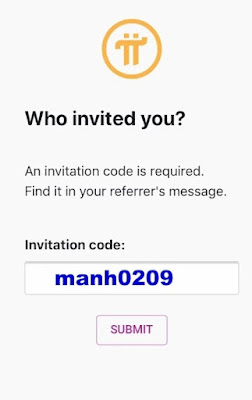





















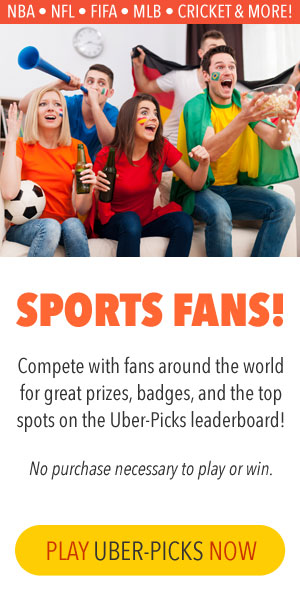



0 Comments